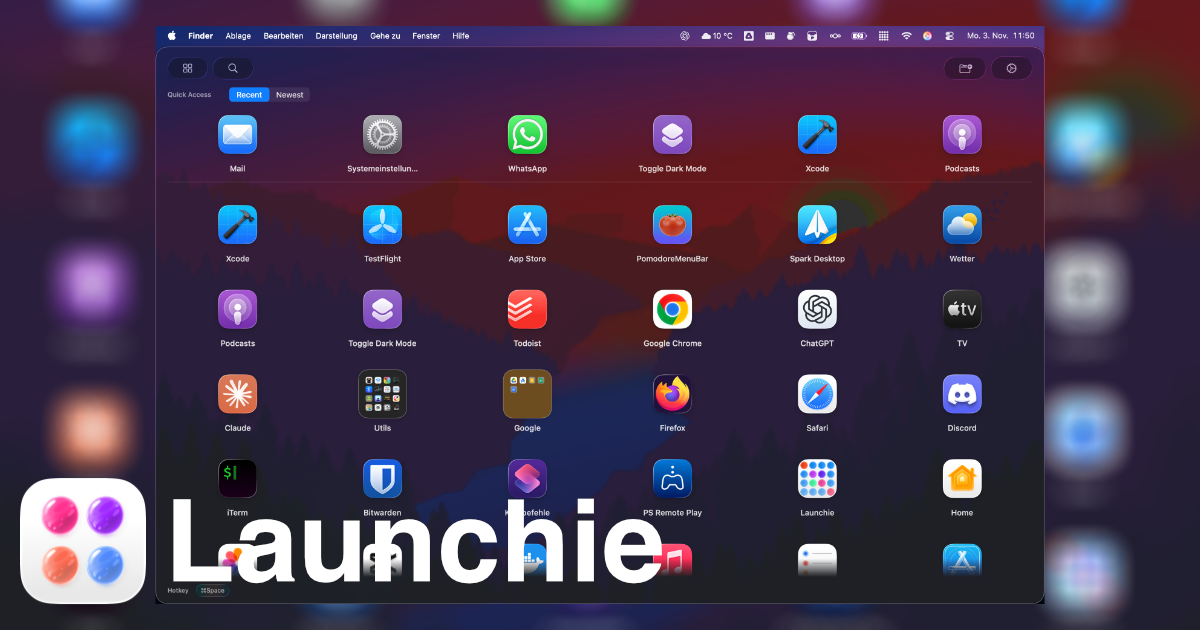
How to Bring Back Launchpad on macOS 26 Tahoe: The Complete Guide
Apple replaced Launchpad with Apps in macOS 26 Tahoe. Here's how to restore the classic Launchpad experience using third-party alternatives like Launchie.
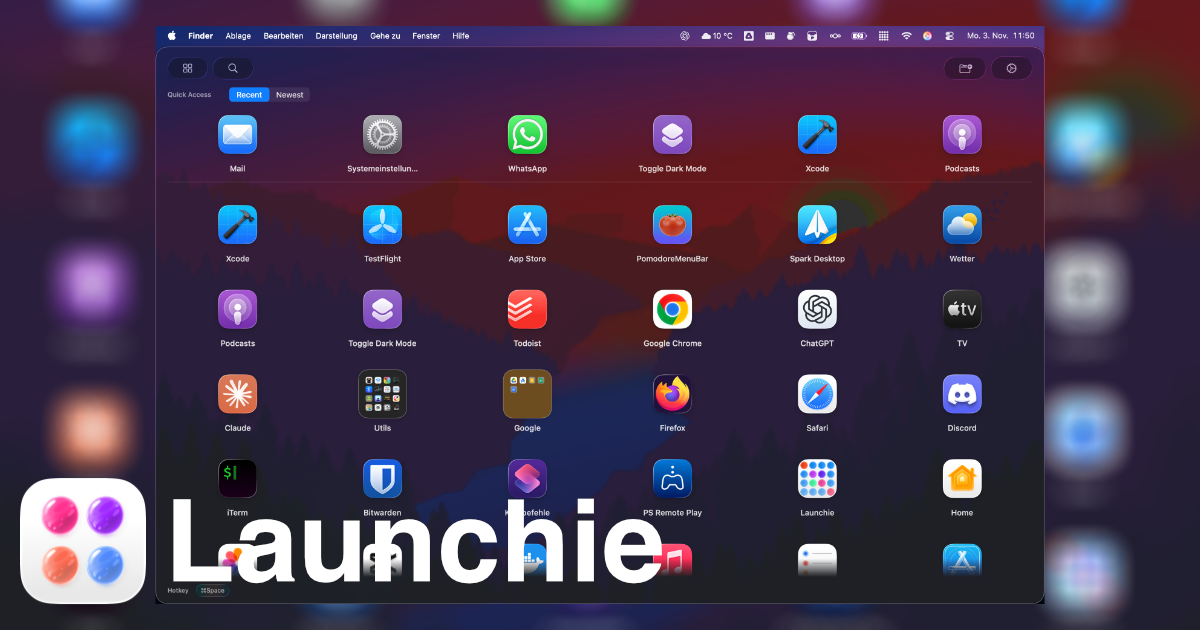
Apple replaced Launchpad with Apps in macOS 26 Tahoe. Here's how to restore the classic Launchpad experience using third-party alternatives like Launchie.
When Apple released macOS 26 Tahoe, longtime Mac users were shocked to discover that the beloved Launchpad had been completely replaced with a new feature called Apps. This change left many users frustrated, as the new Apps feature offers significantly limited customization options compared to its predecessor.
If you’re one of the many users missing the original Launchpad functionality, you’re not alone. The good news? While you cannot restore the original Launchpad in macOS 26 Tahoe, there are excellent third-party alternatives that bring back everything you loved about the classic experience.
Apple’s decision to replace Launchpad with the Apps feature removed several key functionalities that power users relied on:
Launchie stands out as the most comprehensive alternative to the classic Launchpad. It closely mimics the original experience while adding modern enhancements:
Cmd + K to open instantly from anywhereWhile Launchie isn’t full-screen by default and may have occasional minor bugs (like any third-party app), it provides the most faithful recreation of the original Launchpad experience.
AppHub offers another approach to restoring Launchpad-like functionality:
If you prefer not to use third-party applications, consider these built-in alternatives:
This method provides quick access to your apps in a grid format, though without the full customization of the original Launchpad.
The revamped Spotlight in macOS Tahoe integrates app launching capabilities:
Command + Space to open SpotlightCommand + 1 to view apps in grid formatWhile functional, this approach lacks the visual organization and customization that made Launchpad special.
As the creators of Launchie, we obviously have a bias, but here’s why we believe it’s the best solution for bringing back Launchpad functionality:
Launchie includes all the features you loved about the original Launchpad, plus modern enhancements.
Built specifically for Apple Silicon Macs, Launchie feels fast and responsive.
We continuously update Launchie with new features and bug fixes based on user feedback.
Simply download, extract, and move to Applications - no complex setup required.
Ready to restore your Launchpad experience? Here’s how to get started:
Note: On first launch, you may need to right-click → Open due to macOS security settings.
While Apple’s decision to remove Launchpad in macOS 26 Tahoe was disappointing for many users, the third-party ecosystem has stepped up to fill the gap. You cannot restore the original Launchpad, but applications like Launchie provide an even better experience with modern enhancements and active development.
Whether you choose Launchie, AppHub, or one of the built-in alternatives, you don’t have to give up on organized app launching. The classic Launchpad experience lives on through these excellent alternatives.
For questions about privacy and data collection, check our Privacy Policy.
Missing other features from the classic macOS experience? Let me know what you’d like to see restored, and I might just build it into Launchie! 🚀
Discover more tips, updates, and insights about Launchie and macOS productivity.