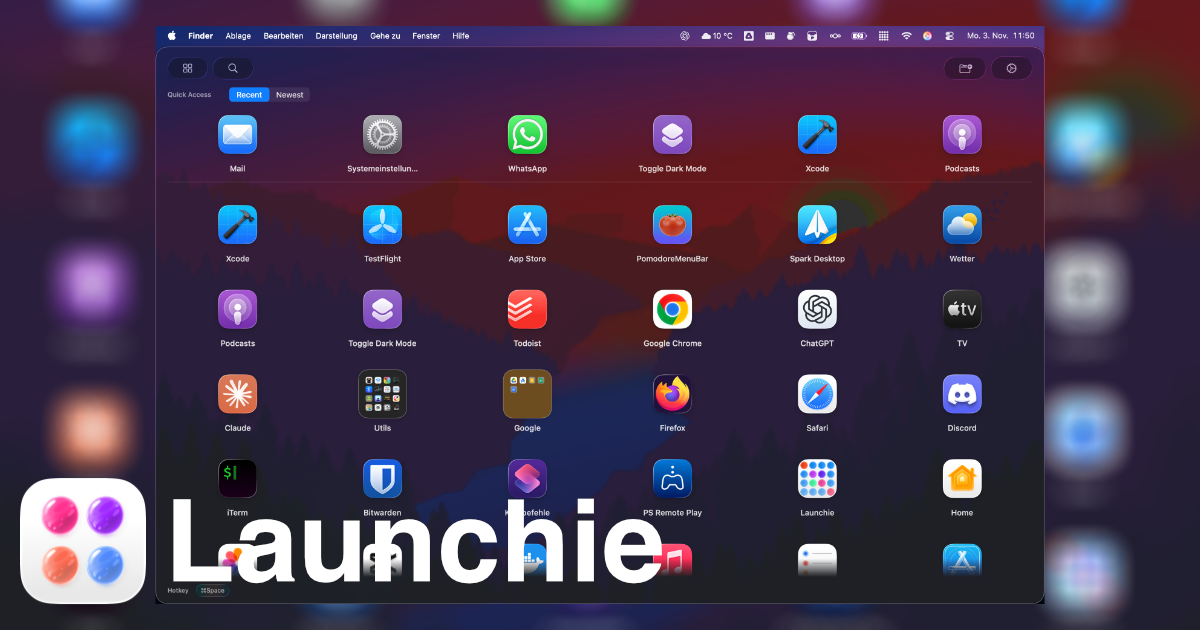Launchie Now Available via Homebrew: Easiest Installation for macOS Tahoe 26 Launchpad Replacement
Great news for developers and power users! Launchie, the ultimate macOS Tahoe 26 Launchpad replacement, is now available through Homebrew. This means you can install, update, and manage Launchie with simple terminal commands, making it easier than ever to get the app launcher that macOS 26 Tahoe should have included.
Why Homebrew Matters for Launchie Users
Since Apple removed Launchpad functionality in macOS 26 Tahoe, users have been manually downloading and updating their macOS Launchpad replacement apps. With Homebrew support, Launchie joins the ecosystem of professionally managed software packages, offering:
- One-command installation - No more manual downloads
- Automatic updates - Stay current with the latest features
- Easy uninstallation - Clean removal when needed
- Professional package management - Just like your other dev tools
How to Install Launchie via Homebrew
Getting started is incredibly simple. Launchie is now available in the official Homebrew cask repository, so you just need one command:
Installation
brew install --cask launchie
That’s it! Launchie will be installed in your Applications folder and ready to use. No need to tap any custom repositories!
Managing Launchie with Homebrew
🔄 Update to the Latest Version
brew upgrade --cask launchie
❌ Uninstall Launchie
brew uninstall --cask launchie
ℹ️ View Info About Launchie
brew info --cask launchie
Perfect for Developer Workflows
If you’re already using Homebrew to manage your development tools, Launchie now fits seamlessly into your workflow. Whether you’re setting up a new Mac or maintaining your current system, you can include Launchie in your installation scripts alongside your other essential tools.
# Example: Setting up a new Mac with essential tools
brew install --cask visual-studio-code
brew install --cask docker
brew install --cask launchie # Your new app launcher!
Still Prefer Manual Installation?
No problem! Launchie remains available for direct download from GitHub releases. We now offer both options:
- Homebrew - Perfect for developers and automated setups
- Manual Download - Ideal for users who prefer direct control
Check out our new dedicated installation page for detailed instructions on both methods.
What This Means for the Future
Adding Homebrew support demonstrates our commitment to making Launchie the most accessible macOS Tahoe 26 Launchpad replacement. As more users discover the limitations of Apple’s replacement Apps interface, having professional package management makes it easier than ever to switch to a better solution.
System Requirements
- macOS 26 Tahoe or later
- Apple Silicon (M1, M2, M3, M4+)
- Homebrew installed (get it here)
Try It Today
Ready to experience the macOS Launchpad replacement that brings back all the functionality Apple removed? Install Launchie via Homebrew today:
brew install --cask launchie
The addition of Homebrew support makes Launchie more accessible than ever for macOS 26 Tahoe users who want their app launcher to do more than just show a grid of icons. With one-command installation and automatic updates, there’s never been a better time to upgrade from Apple’s limited Apps interface.
Get started with Launchie via Homebrew and join thousands of users who’ve already made the switch to the best macOS Tahoe 26 Launchpad replacement. 🍺🚀